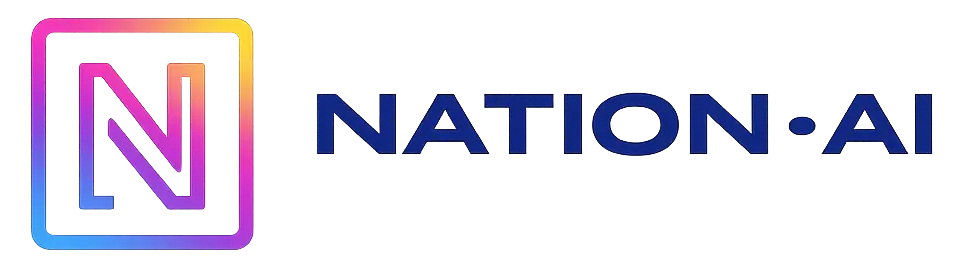The key thing to remember: Meta AI cannot be completely deactivated, as it is natively integrated into the application. To get back to a clean interface, the only viable solution is to delete or archive the conversation to hide it visually. However, a little-known command, /reset-all-ais, can be used to erase the memory of past exchanges to limit the digital footprint.
Have you had enough of that intrusive blue circle and are desperate to deactivate WhatsApp’s Meta AI to finally get back to a clean interface? Unfortunately, the application doesn’t offer an official button to eject it, but we’ve tested the only effective workarounds for you to make this assistant virtually invisible on a daily basis. Find out the truth about this enforced feature and our clever tips for cleaning up your screen without compromising your sanity.
Meta AI on WhatsApp: is deactivation a myth?
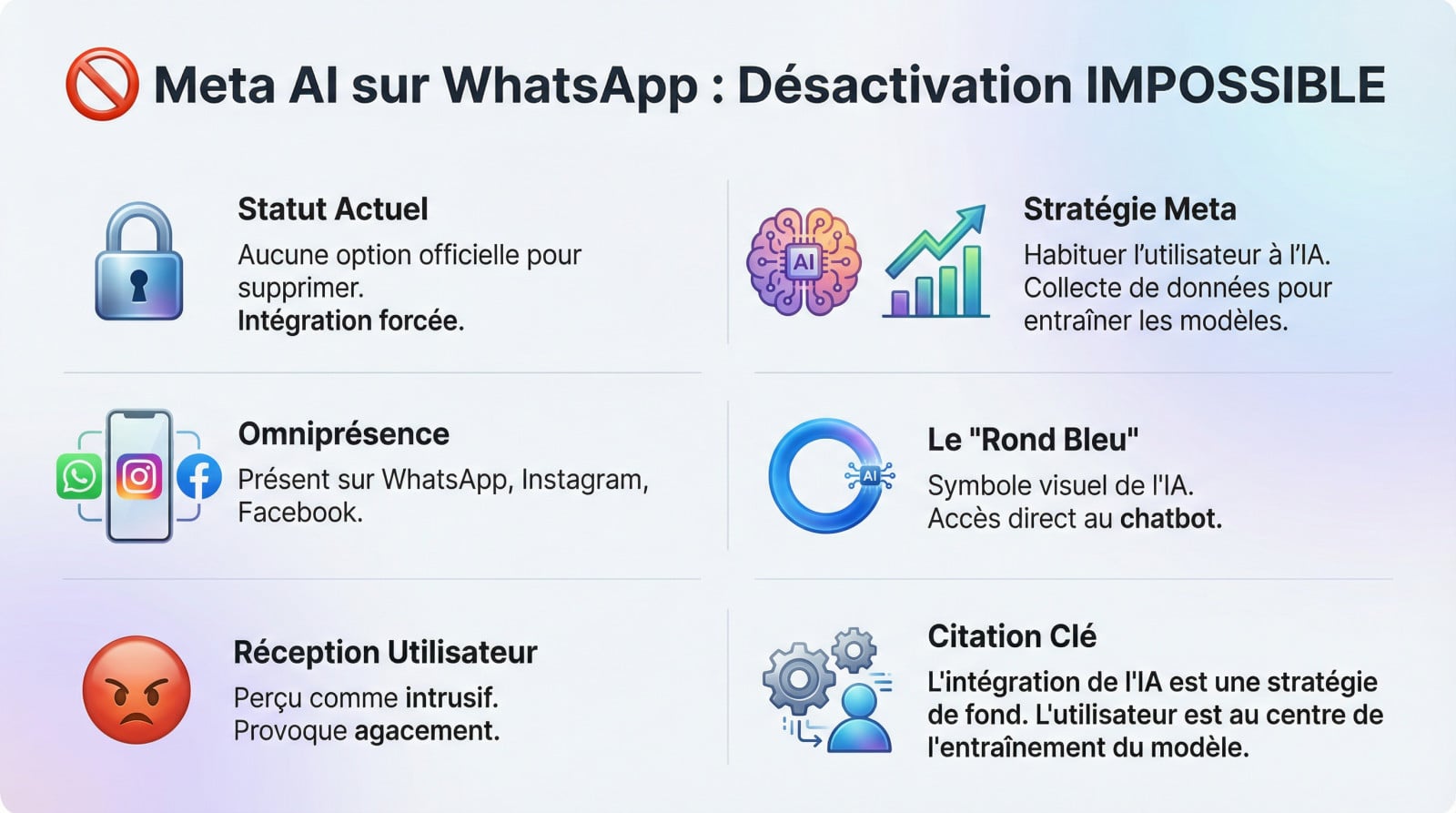
The direct answer: no, it can’t be removed.
Looking for the “OFF” button? Just turn it off. To date, there is no official functionality or miracle method for deactivating or removing Meta AI from your WhatsApp application. It’s a software brick forcibly integrated into the messaging code itself.
This radical decision comes directly from the parent company. Meta deployed this module simultaneously on Instagram, Facebook and WhatsApp, without offering the slightest opt-out option.
Why this forced integration?
Don’t be naive about the American giant’s intentions. The aim is to accustom billions of humans to conversing with a machine and, above all, to collect massive data to refine their behavioral algorithms.
It’s a strategic survival maneuver. Meta needs to impose its standard if it is not to be left behind by competing models from Google or OpenAI.
For Meta, AI integration is not an option, it’s a fundamental strategy. The user is at the heart of model training, whether he likes it or not.
The famous “blue circle”, symbol of ubiquitous AI
It’s impossible to miss. This circled blue circle, now anchored on your main screen, serves as a single entry point to the chatbot.
Even if you choose never to click on it, its mere visual presence saturates the space. For many fans of a clean interface, this indelible dot is perceived as a permanent intrusion.
How to make Meta AI (almost) invisible

Since we can’t get rid of it completely, let’s at least see how we can get it out of our sight. From frustrating theory to immediate practice.
The simple method: ignore and don’t interact
The basic technique? Discipline. Never press the blue circle or use the @Meta AI command. If you don’t initiate it, the conversation won’t appear. It’s passive, of course, but it’s the most effective way of keeping your discussion list clean.
Archive or delete the conversation: the big clean-up
If you’ve already opened the chat by mistake, remove it from your main list.
- On Android: Long-press the ‘Meta AI’ conversation, then selectarchive or delete (the trash can).
- On iPhone: Swipe ‘Meta AI’ to the left, then choose ‘Archive’ or ‘Delete’.
Let’s be clear: this action does not disable the AI. It merely hides the conversation. A simple search will bring it back.
Archiving vs. deletion: what’s the real difference?
The choice between archiving and deleting depends on your objective: to store or destroy.
| Action | Effect on conversation | Possibility of restoration |
|---|---|---|
| Archive | Hidden but accessible in “Archived”. | Yes, easy. |
| Delete | Conversation and history deleted. | No, history lost. |
Archiving is therefore a reversible solution for the indecisive, while deletion is the radical option for those who insist on erasing all local traces.
Going further: advanced tips and legitimate concerns
Hiding the chat is the first step. But there are a few commands and settings you need to know to better master the tool and understand why it bothers so much.
Empty the AI’s memory with a hidden command
You think it’s enough to delete the conversation? Not quite. For experts concerned about their digital footprints, there’s a little-known command that takes things a step further. It forces past exchanges stored on servers to be immediately forgotten.
Simply open your chat with the bot. Type the command /reset-all-ais, then send. This action radically erases the context of your interactions on all Meta products.
The real reasons for user anger
This worldwide discontent is not just a passing whim. It is based on concrete concerns that we all share.
- Intrusiveness: A feature imposed without consent that visually burdens the interface.
- Data confidentiality: The legitimate fear that our private exchanges will be used to train their models.
- Perceived uselessness: The lack of need for a conversational AI chatbot in personal messaging.
This friction is why so many users are desperate to deactivate meta ai whatsapp today.
The AI hide button: a phantom option?
There’s a rumor about a magic button in the settings. There’s talk of a box to be unchecked in Paramètres > Discussions to make the intruder disappear. Unfortunately, this option is not available to the majority of current users.
Its visibility remains uncertain, depending on your version or a very limited geographical test phase.
The idea of a simple switch to hide the Meta AI icon is appealing, but in reality this option is a pipe dream for most WhatsApp users.
Taking back control: what you can really manage on WhatsApp
Meta AI vs. your other privacy settings
It’s infuriating, isn’t it? It’s impossible to get rid of this bot. But don’t let this frustration blind you. If the assistant intrudes, you’ve still got your hands on the most critical thing of all: your personal data. Don’t confuse an intrusive gadget with a global security flaw.
The application offers solid locks for what really matters. Your exchanges remain shielded by precise settings. This is where your real protection lies, far from AI suggestions.
Key settings to check to protect your account
Here’s a quick checklist for locking down your profile right now. It’s time to close the floodgates and secure what you unwittingly share with the rest of the world.
- Playback confirmations (blue ticks): Disable them for greater discretion.
- Online presence and “Seen at”: Choose who can see your connection status.
- Profile photo and News: Limit their visibility to your contacts.
- End-to-end encryption: Remember that this is enabled by default and protects message content.
The future of messaging assistants
This is just the beginning of the invasion. Other major players, such as Google Gemini and various high-performance AI assistants, are already making inroads everywhere. Technology is making its way into our pockets, redefining our communication habits, whether we like it or not.
The vital skill of 2025 is no longer to endure, but to coexist intelligently. Learn to ignore these tools, restrict their access and protect your data. It’s your only viable defense.
In short, Meta AI is thesurprise guest that refuses to leave: you can’t kick it out, but you can ignore it or archive it in the back of the closet. Rather than fight this digital windmill, focus on your privacy settings. The future lies in cohabitation, so it’s best to keep control over what really matters.
FAQ
How do I permanently remove Meta AI from WhatsApp?
To save you hours of searching, I’ll be blunt: it’s currently impossible. Meta has integrated its artificial assistant directly into the application code, and there is no official “off” button. It’s a bit like trying to remove the steering wheel from a car while driving – it’s not provided for by the manufacturer.
However, you can clean things up visually. If you’ve already started a discussion with the AI, simply long-press the conversation and select Delete or Archive. This won’t disable the feature, but at least it won’t be taunting you from your main chat list.
Can I deactivate this famous blue Meta AI circle?
That’s probably the question that comes up most often, so annoying can that little colored circle above our messages be. Unfortunately, the answer is no. This blue circle is the main point of entry to the AI, and Meta wants you to see it.
There’s no hidden switch in the settings to hide it. It’s an imposed design choice. The only way not to be disturbed is to ignore it royally: as long as you don’t click on it, the AI stays asleep and doesn’t interfere in your private chats.
Is it possible to block Meta AI like a classic contact?
Not exactly. You can’t “block” Meta AI in the traditional sense, because it’s not a standard phone number, but a system feature. However, if you’re worried that the AI will know too much about you after a few exchanges, I’ve got a little expert tip.
You can type the command /reset-all-ais directly into the conversation with the AI. This forces the system to forget the context of your previous exchanges. This is the closest you can come to resetting your relationship with the robot.
Why did Meta AI land on my WhatsApp without warning?
It’s not a bug, it’s a strategy. Meta (the parent company of Facebook, Instagram and WhatsApp) is in a frantic race for artificial intelligence against giants like Google. To train their model, they need billions of interactions.
By forcibly integrating Meta AI into an application used by billions of people, they have secured a colossal learning base. In short, AI has appeared because Meta wants us to use it to make their technology more powerful, whether we like it or not.
How can I object to Meta’s data collection?
If you live in Europe, you have a card to play thanks to the RGPD. While you can’t remove the tool from the app, you can object to the use of your data for AI training. Meta has set up a specific form entitled “Right to object”.
You’ll usually have to dig through your privacy settings or help center to find the “Object to AI data usage” form. By filling it in, you’re officially telling Meta that you don’t want your interactions to be used to feed their Llama 3 model.